Setup PS4 Remote Play on your Firestick
If you ever have trouble with who gets to use the TV that your PS4 is plugged into, you can always use Remote play, available now on any Android device, from phones, tablets, and even the Fire TV
Looking for a new solution, check out my new article clickytv.com/ps4-remote-play-fire-stick
Before we begin there are somethings we will need to set up remote play:
- You will need to create a new Playstation network account just for the Remote Play app, this is required if you want to continue your current saved games, make sure to link the account with your PS4, if you don’t mind starting from scratch, feel free to create a new guest account on your PS4
- Make sure you have a web browser installed on you Fire TV, currently there are 2 browsers available to download from the Amazon app store, Silk or Firefox.
- Make sure you have the Downloader app for Fire TV you can download this from the App store
- Make sure you have turned app from unknown sources ON, in your system settings
If you would like to follow along with my video, you may do so here
Otherwise, if you prefer to read my step by step instructions, proceed below.
Let’s start at your PS4, make sure you are logged in with your main account, go to Settings, Login Settings and uncheck Log In to PS4 Automatically
Just as I stated above, you will need a new PSN account, however if you prefer not to create a new PlayStation account, you may also create a guest account by signing out of the Playstation.
At your Fire TV, head over to the Home page, go all the way to the right, settings, then My Fire TV and finally Developer Options, make sure Apps from unknown sources is ON
Please make sure you do have a browser installed, there are 2 browsers to pick from, Firefox or Silk internet, simply use the search tool from your home page or say browser into your remote while holding the mic button, and while you’re at it, go ahead ad search and download the Downloader App as well.
Once the browser and download apps have been installed, let’s go ahead and download the PS4 Remote Play APK.
Run the Downloader app, and type in the following in the address bar:
https://bit.ly/3jccBwF
Feel free to copy and paste this address if you are using the Fire TV remote app on your phone, otherwise just type the full link in with your remote, make sure to include the “https://” and letters are case sensitive, make sure to type it exactly as above
Click the big green button to download the APK, if you get a POP up just hit the back key on your remote and try again
Once the download is complete, hit install
And hit install again
Now that it’s done installing, press and hold the Home button on your remote, select apps and go all the way down your app list, and open Remote Play
Once Remote Play loads, press down to highlight and hit Start
This will prompt you to use a browser to continue, select your browser, and it should take you to the PSN login page
type in your new account just created for this purpose, and sign in, this should take you back into the PS4 remote Play app, now just hit Start
Remote Play app will search for the PS4 and connect, the first time will always take a while longer than every consecutive connection
Once connected to the PS4, press down and select to select Next, and down and select again to select OK
At this point, you should be remote in and see your PS4 home page, if all looks good simply grab your PS4 controller and hit the PS button on the controller, select your avatar/account and start playing!
However, if you find the video image is frozen as I noticed on my Firestick, try the following
Press and hold the home button on your Fire TV remote, this will kick you out of the app and sign you out of the PS4 PSN, go back into the Remote play app, but this time press up and to the right to select the gear at the top right corner of the screen
Hit select, this will take you into the settings menu for the Remote Play app, go down to Video Quality for remote Play, hit select
By default, your video resolution should be 540P if you found your PS4 home page was frozen try changing the setting in this page, Frame rate from Standard to High, and the video resolution to 720P, feel free to experiment.
That’s it! You should be all set now, if you had an issue setting up please let me know below, and feel free to comment on anything or any other question you might have.




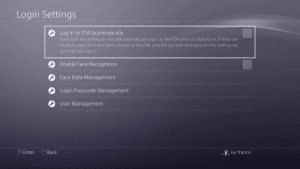
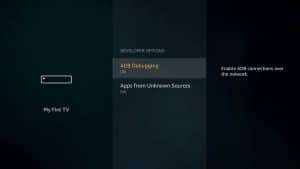
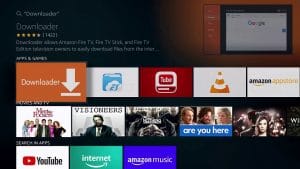














Having an issue after sign in it comes up saying the web address is wrong. HELP!!!!!
You need to have a browser installed, if you do have a browser you should clear the cache on it through the system menu
Hey Kristoffer I think the issue is you don’t have a browser installed, you need Firefox or Silk, you can just say it into your remote and download it then try to sign In again
Cant used it, there a update for it and i need to update it
Hi Sarah, you’re not the first one that has said this, can you make sure you have a browser installed, Silk or Firefox?
Try it again
I know it’s been a moment but the app says I need to update app? Any suggestions
I keep the app up to date, the last time someone asked me to do this it was their browser, can you make sure you have a browser installed, Firefox or Silk?
Hello. What is the 3rd party app?
PSplay, just search it from the home menu, you need to have the playstation on Lan no wifi, and the fire stick needs to be on 5g
Please update the link this link is not working I tried
I tried the link and it worked, but the app no longer works because of the new update, check out my new article:
https://clickytv.com/ps4-remote-play-fire-stick/
Does we need an ps4 console to or it worked without ps4
I thought it would be obvious. Yes, you need to have a Playstation4 to remote play PS4 games on Fire TV
It’s like having a remote control for a PS4
Its saying parse error. There was a problem parsing the package. Any idea how to fix this?
It’s the Fire OS probably OS5, I have created a new alternative check it out
https://clickytv.com/ps4-remote-play-fire-stick/
Hi. When I login using either Silk or Firefox it asks me to update my profile. If you click do this later…it signs your out and loads a page that the browser cannot open. If you click next it takes you to a window asking you to update your marketing preferences…
But the window will not allow me to scroll down to use the buttons on the page.
I have tried desktop mode in the browser as well.
Is your PS4 firmware updated? I think that’s the update it’s talking about, but now that the remote play app has been updated for PS5 I can no longer get it working myself
J’ai installé l’application, je me suis connectée, mais quand je clic sur ps4 ou Ps5, l’application se ferme toute seule. Quand je suis dans le menue des application, il y a l’icône ps4 remote play qui s’affiche mais celle ci n’a pas d’image. Avez vous une idée du problème ?
Make sure you set the PS4 or PS5 firmware version correctly on the remote play app
hello i’m at the part where it says to pick from ps4 or ps5 and when i pick ps4 it crashes out of the app and i never got the option to click start. what do i do?
I have the same problem like kiana. When I start the remote I have to choose ps4 or ps5. After sele ting one of this the app crashes and I have to start from the beginning. Do some one have the same problem?
Hi, make sure you have a browser like silk installed because you need a browser to log into PSN, but I’m not sure this method still works, let me know