This App has been discontinued, please see my latest post here
In this article, I will show you the best IPTV app for any Roku device!
In my experience, I have tested many Roku apps and IPTV services with my Roku stick, and so far this is the best free one and easy to install and setup, I am speaking about M3U Black.
M3U Black is an M3U playlist reader for IPTV services, it is available in the Roku store but as a private channel, in order to use this, you will need an M3U list from your IPTV provider or a list you made yourself.
- Ok first thing we will do is install the app just by clicking here, this will take you to the my.roku.com page and ask you to install the app
- Once the app is installed refresh your Roku and you should see the app on your home screen

- M3U Black comes with a sample playlist just so we can test it out, you can choose if you want to remove it later
- Let’s go to playlist editor, and add a new playlist and give it a name
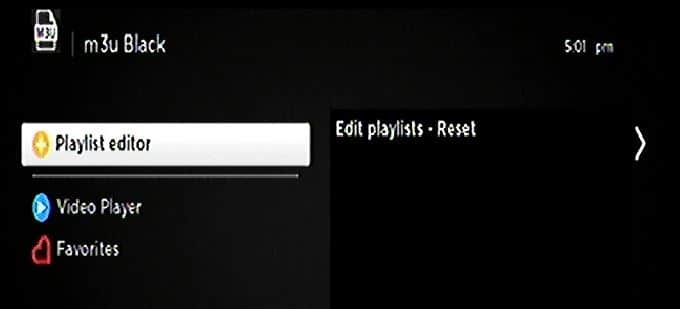
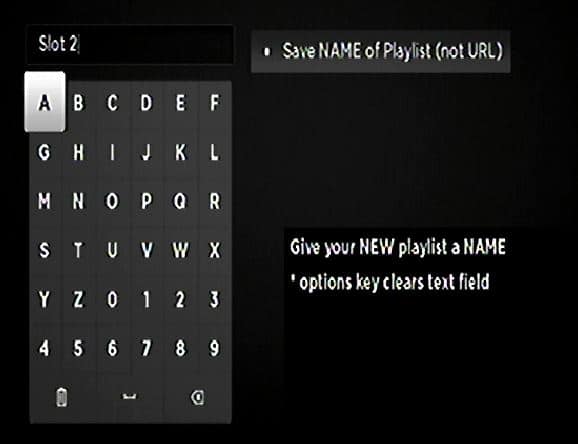
- I’ll call mine IPTV, and save name of playlist
- now we input the URL of the list, if you have a personal list you can upload it to dropbox or google drive and create a link then place it here if you got a long link from your IPTV provider that looks like this “https://softclientsarea.com:2200/get.php?username=Test&password=pass123&type=m3u_plus&output=ts” (please keep in mind this is a dummy link!) then I recommend using a URL shortening service like tinyurl.com or google’s goo.gl, another thing I would suggest that will help speed up the typing of the URL is using the Roku smartphone app and use your smartphone as a keyboard.
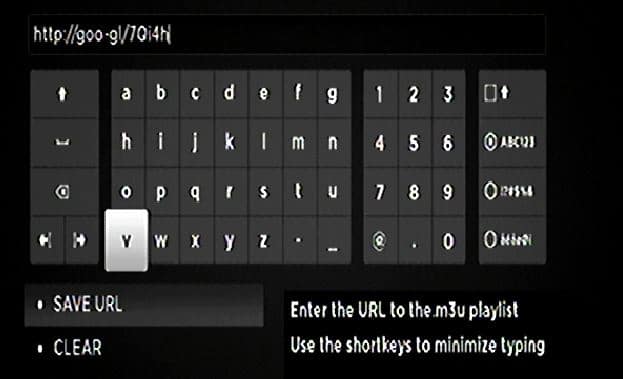
- Once this is done, hit Save URL, go back to the main page, select Video Player, and select your playlist

- Once your playlist is selected M3U Black should start parsing your list, depending on the size of this list it should take some time
- If you got a Bad URL message, you didn’t write the URL correctly, go back and double check every character including http:// or https://, to edit go to Playlist Editor and then Edit/Change Playlist(s)
- Navigating your channel list should be a breeze, just like the info below, your up down buttons select the channels from the list and also change the channel when you are in fullscreen mode, to go into fullscreen mode hit the * key, going back to the list from fullscreen mode just hit the back button

- M3U Black gives you full detail about the channel you are watching and any errors you might encounter, and the format of the stream, I did have some issues with HD streams not playing audio, I believe this is a Roku limitation as the audio codec used is probably not recognized by the Roku.
Let me know what you think of the app and if you need any help setting up your own M3U playlist.





0 Comments