Lets Setup IPTV Smarters on Windows 10!
Although I will be taking you step by step on setting up IPTV Smarters for Windows, on Windows 10, this will work on windows 7 and higher, if you have any issues, drop me a comment below so I can amend the post.
- Start by downloading the IPTV Smarters Install file from here
- Once you download the file, follow the prompts to install it
- In my case for some reason, I didn’t get a shortcut on my desktop, however once I clicked on the windows button, the app was at the top of my application list.
- Open the app, and it should prompt to create a new account, by requesting Login details to your IPTV service (This will only work with XtreamCodes servers) Give your account a name, I called mine ClickyTV, add your username and password and the server address URL and Port, just like my illustration below
- Click Add User, IPTV Smarters will indicate it added your account successfully if it didn’t make sure the server URL includes the port(example 9100) and the URL address doesn’t include http:// , if you added everything correctly, you should get the Manage Users menu like below, keep in mind you can add more than one account
- Clicking the account just created, IPTV Smarters will begin loading all the channels, before we can watch TV lets download the TV guide data, click the INSTALL EPG button
- IPTV Smarters will confirm, Are you sure you want to Install EPG, say YES, Go to Live TV, select Your channel group or Country, and a channel to watch
- As you can see, channel guide info is displayed over the video, with an indication as to how much is left of the program, if you click the book icon next to the full-screen option, this will bring up the full guide for this channel
That’s it, you all set to watch TV and enjoy the benefits of an EPG (Electronic Program Guide) if you have any questions or concerns let me know in the comments.



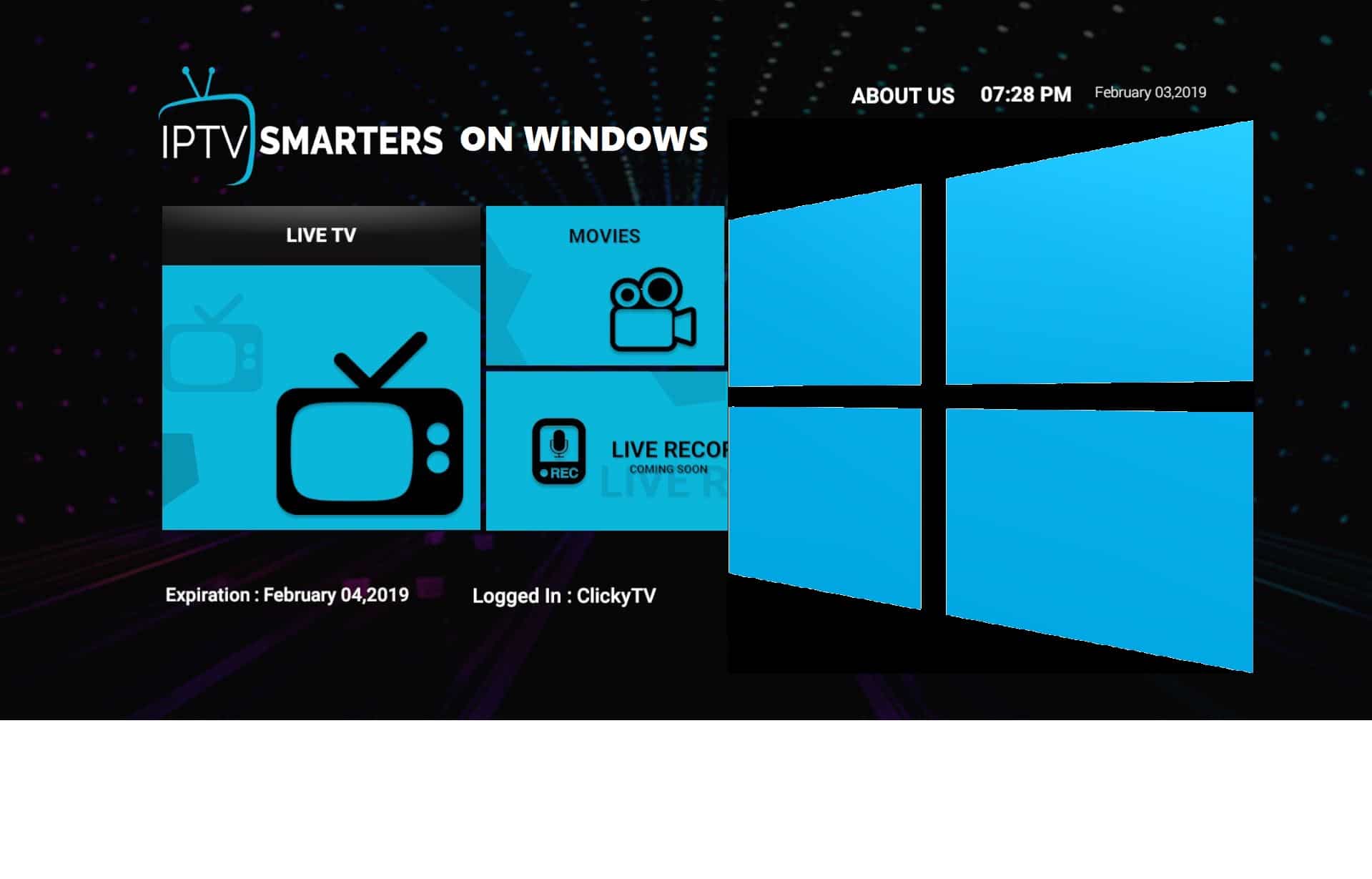
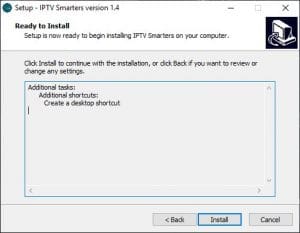






Hi!
is it possible to add favorites in the windows version of the iptv smarters?
Currently in this version 1.4 of IPTV Smarters for PC I’m unaware of this feature.
I was looking fot the same answer..it seems to be missing a very important feature which is to put channels into favorites.
I’m not sure that feature is encluded I this release
I installed it my windows 10 laptop but it works sometime for 10 minutes then freezes and close itself. Sometime it rans for an hour so there is no pattern that when it is going to be crash but it will. Any fix or new version available for it.
Currently, there is no update for IPTV Smarters on Windows
Hi, I followed all the steps, but when I open anything, live tv. etc, I get a sorry this video can not be played, please try again or pick up another video. it does it for all,
Can you test the same playlist with VLC to make sure your links are good?
same
Why do you have to copy my stuff word for word?!
Does the Windows version of IPTV Smarters have a “real” gridded guide, not just a guide listed channel per channel?
No, I don’t think so.
I already download it and put everything user and password and url and when I try to click on any tap it’s like useless