Stream IPTV to all your iOS devices by setting up an m3u file in GSE Smart App for iOS
If you own, any i device, be it iPad, iPhone, or Apple TV, this document is for you.
I will take you step by step in setting up IPTV on iPhone although it will be similar on iPad, and Apple TV 4, for Apple TV 3 and bellow you can use the airplay feature integrated into the app.
before we get started we need an IPTV subscription or a sample m3u file.
- right click here and copy link address of the sample file
- Download GSE Smart IPTV Pro from the app store

- Load GSE app, and navigate down the Main menu and select Remote Playlist
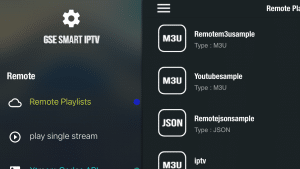
- This should bring up a list of sample Remote playlists, hit the + top right corner of the screen to add your playlist, then hit Add M3U URL.
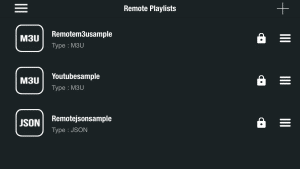

- Give it a name and type the playlist URL/link, for the URL I recommend a URL shortener like bitly, once the link is typed hit add, and the playlists will display, your most recent list will appear below.


- Select your new IPTV playlist and GSE app will start parsing your list of channels


All done, you can use this app as a remote for your Apple TV 3 or older, notice the airplay icon top right corner of the video screen, and volume slider just left of it, EPG can bring up the guide as you watch TV.


Enjoy GSE IPTV.
If you would like to try our very own IPTV service, click here.




One Comment