In this article, we will go through what is GeForce Now also known as Nvidia Go, and how to install it on the Firestick
Content Summary
What is Nvidia GeForce Now
How to Install Nvidia GeForce Now on Firestick
How to get more games from the GeForce Now Install
What is Nvidia GeForce Now
GeForce Now is a cloud game streaming service that allows you to play games from the following gaming platforms.
Steam, Uplay, and Epic Games
So you do need to own the games on the platforms mentioned above, as the GeForce Now acts as a bridge between your device running the Geforce now app and the gaming service, GeForce Now is compatible with PC, Mac, and Android devices from mobile phones tablets, Nvidia shield and of course in this case, Firestick, as you play games on the service all your game data is saved on the platform.
With GeForce Now you can use an underpowered PC or Mac to play high-end games that would normally require a higher-end video card or faster CPU or RAM
Currently, the GeForce Now service is available in North America and Europe and uses a freemium model, you may create a free account to try the service, this gives you 1 hour a day of free game playtime and you will need to wait if other players started a game session before you, premium accounts vary in price depending on your location however I find for the service provided the price is very competitive.
Check out my Video, Review and Install of the GeForce Now service running on my Firestick
How to Install Nvidia GeForce Now on Firestick
Before you get started please note that there are some requirements for the software to run correctly on your system, let’s go through them one by one shall we
- This being a gaming app you will need a game controller, any Bluetooth controller that can be connected to the FIrestick is good
- I tried the app on a newer Firestick HD (not 4K) this did not work, Nvidia requires Android 6 and up with 2GB of ram it might be any one of those things that are not allowing the Firestick HD to work
- If you want more games, make sure to install Aptoid TV you can follow my article here how to install Aptoid TV
Once you have everything you need let’s get started
Before we install this application, just like any application that is not made for the Firestick we need to activate Apps from Unknown sources, to do this, from the home screen scroll all the way to the right until you highlight Settings, press select, navigate more to the right and select My Fire TV
Make Sure Apps from Unknown Sources is ON
Press the Home button on your remote to head back to the home page, as we need the Downloader app, if you already have it you may skip this part, press up to select the magnifying glass, search for Downloader and install it, once installed run it, if you can’t find it press and hold the Home button for about 3 seconds and select Apps
Search for the Downloader app and launch it
Type in the following URL, don’t forget the https://
https://clickytv.com/gfn
Click the big green GeForce Now download button, this will download the APK, once downloaded a prompt for install will come up, hit install and once the install is complete hit open
Agree to the terms of service and continue
If you already have an Nvidia account go ahead and sign in, if not you can create one for free at this point
I love the way Nvidia created the login options here, I recommend using a QR code scanner from your phone and sign in there
At this point, you are ready to play but if you want more games, keep reading
How to get more games from the GeForce Now Install
Assuming you have Aptoide TV installed, in the Geforce Now app head up and over to the right click the little gear, this will bring up the options menu, select about
Select Check for updates, this will take you to Aptoide TV
Select Uninstall, let Aptoide uninstall the app and then install the app, once installed hit Open this will take you into a new app called Nvidia Games, once loaded you may get an update required message, just hit update
This will take you back to Aptoide TV, here we hit Open, this will take us back and we are now ready to login once more
Follow the previous steps to log into the GeForce Now account
Once you log in, allow the app to process game data, depending on your internet connection this might take a minute
Here you have it, Nvidia Games is now running on your Firestick, if you don’t have a Steam, Uplay, or Epic Games account you can try any of the Free on SHIELD games, just fire up your game controller and have a blast.
The first game you load Nvidia Games will analyze your network and point out any issues you might have and it might even recommend options that can help you get the best performance out of your app
at this point the application is up and running with all the games for your heart’s content, enjoy.
If you have any questions or comments please leave them below



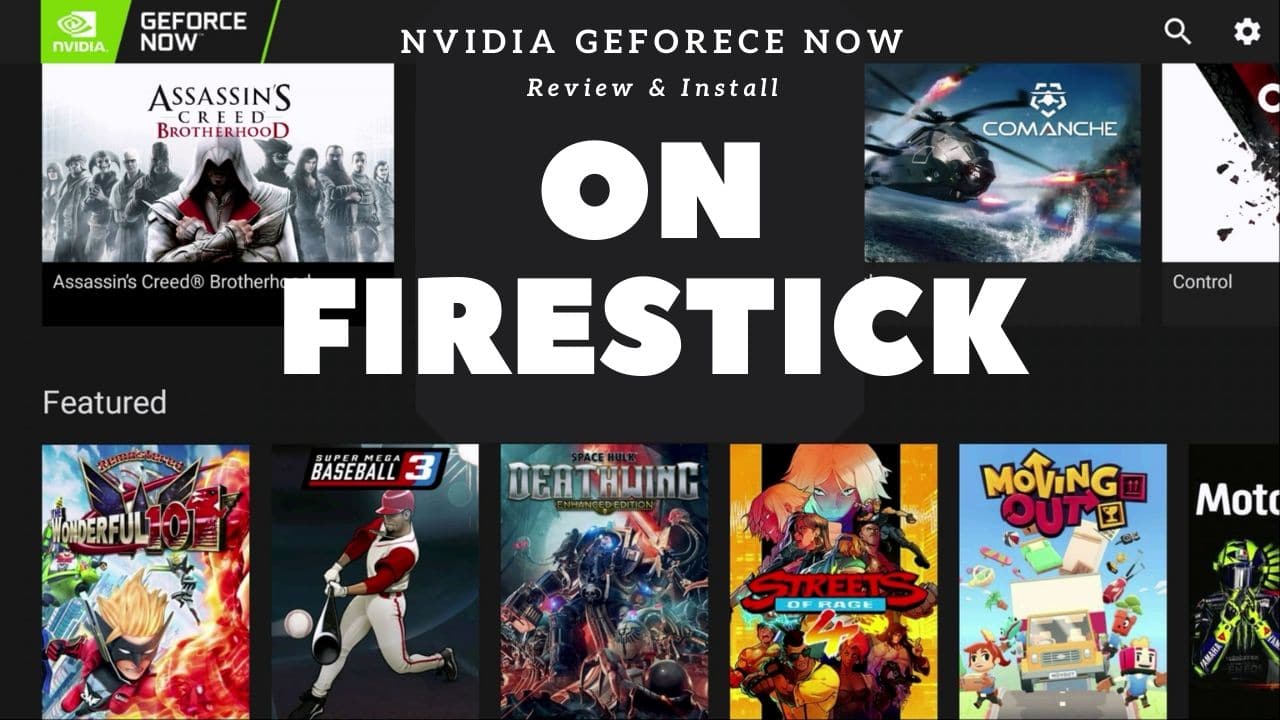
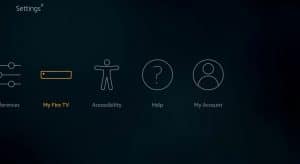
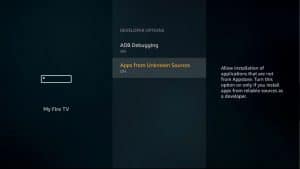
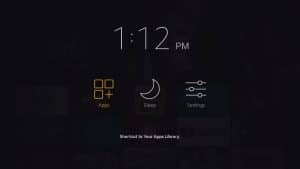
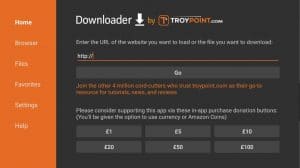
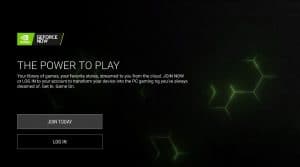
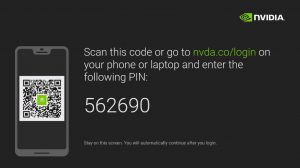
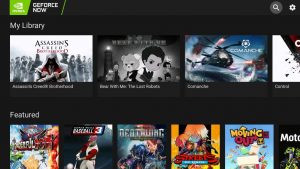
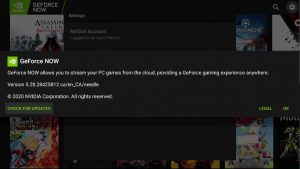
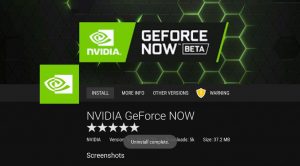
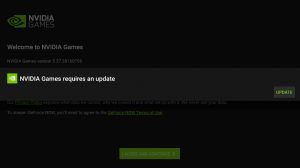
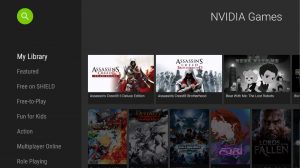
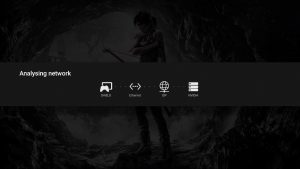
0 Comments