How to edit an existing M3U or create an IPTV M3U playlist file free
In this tutorial, we will go through editing an existing M3U playlist, scanning for dead links and how to create your own IPTV M3U file from scratch
Before you proceed, just a legal disclaimer, the information you are about to read and or view is for educational purposes only anything you do with this knowledge is at your discression
Pre-requisites
What is an IPTV M3U playlist?
Edit an existing M3u playlist file
Create your own M3U playlist file from scratch
Test the IPTV M3U playlist created
Tools and Resources
Pre-requisites
A browser, either Google Chrome (I am using) or Firefox
Video Download Helper for Chrome or Firefox
Tantrum IPTV Editor to edit or create our M3U
VLC Player to test HLS streams
Open Drive Account
What is an IPTV M3U playlist?
M3U actually stands for “MP3 URL” and has been around since 1996 back in the day when MP3 libraries were the thing and everyone had thousands of songs, in order to create your own playlists you would use an MP3 player like Winamp or iTunes when you created a playlist you had the option to export an M3U playlist
M3U was created by Fraunhofer to use with the Winplay3 software, it then was used for internet radio as the technology grew in popularity it was later adapted to work with IPTV servers.
IPTV M3U playlists are basically just a list of information in a text format and uses M3U extensions if you would like to read more about M3U playlists check out the M3U wiki as we will not dive into any of that here
Edit an existing M3u playlist file
Because I currently do not have an IPTV service at the moment what I did was simple, I just Googled “free IPTV m3u” and I came across a site called dailym3uiptv what I like about this site is it gives you 2 options to load your M3U list
- You can copy the URL and use it as a remote M3U, meaning you don’t need to download the M3U file
- You can open the URL in a new tab, this will force the M3U file to download
Unfortunately, I was unable to get the remote URL to work on Tantrum IPTV Editor so we will have to download it first
- Highlight the URL, right-click it and click go to…
- You should see the M3U download into your browsers default download folder
- Open Tantrum IPTV Editor, click open file and open the M3U just downloaded
- Once the list is populated, click the verify links button
Tantrum IPTV editor will go through the list and tell us if any links are bad or dead, now depending on the size of the list or number of channels this will affect the time it will take to perform this scan as it goes one by one and tests connectivity
You may then click the “remove dead links” button to remove all bad or dead links, this way you know all links should be operational
Once the dead links are removed you may save the M3U playlist by clicking the save button
If the results of removing dead links from your IPTV playlist are not at your liking there are bonus tools and resources at your disposal below, keep in mind Tentrum IPTV editor in terms of features and price point is the best one.
Once we remove all dead links if you would like, using the options on the right panel you can change the channel name, add a channel number, add channel groups update the stream URL, insert a channel logo and add a TV EPG ID, more on this within the next section
Create your own M3U playlist file from scratch
At this time I assume you have installed Video Download Helper and VLC as they are required for this portion of the tutorial.
Head over to squidtv.net and pick a channel or stream you would like to add to your IPTV M3U playlist, one thing to keep in mind, some channels have regional restrictions meaning only if you live in the country where the channel is broadcast can you view the broadcast, however you can get around this with a VPN that simulates the change of your geolocation, check out my top 3 free VPN services here
In my case, I selected USA, then Sports and CBS Sports HQ, once you are at the site hit Play click the little Video Download Helper icon top right corner of your browser and highlight HLS streaming move your cursor to the right and click the three dots followed by what looks like a play icon and click Copy URL.
Make sure you perform this quickly as more streams are added to Video Download Helper, if you notice the URL’s are not populating, close the tab on your browser and start again
Now you can stop the player and open VLC player, click Media, Open Network Stream, past the HLS URL in the box and click Play
The stream should start, this is just so we can test the streams before we add them to our list
Now let’s head over to Tantrum IPTV Editor, if you still have your previous list loaded close this and create a new one as we will be going through the steps of creating an entirely new list, you can click the paper sheet first icon on the left, or click File and new list
Using the right panel let’s populate the required fields, Name, Channel Number(not required), Group, Stream URL, Logo, TV EPG ID is only for certain IPTV players like Smart IPTV or SS IPTV
Groups will create a channel grouping, think of it like categories eg: Movies, Sports, News, Music
To get logos in this case I used Lyngsat-logo.com click on North America under the TV section and select the country, in this case, United States, find the channel right click it and select copy image address
Paste this URL under the Logo option in Tantrum IPTV editor and click the + icon to add another channel
Let me show you another resource we can use to collect HLS streams, head over to hlscat.com and in this example let’s just say I want FOX Sports, so I simply search for “Fox Sports” go down the list until I find the desired channel making sure it’s green
I found Fox Sports Racing under a Canadian channel stream, simply click copy and past it into the Open Network Stream option in VLC just like we did in the previous step in order to test the stream
I recommend removing ?checkedby:hlscat.com from the links, as it may interfeer with your IPTV player
Once you have tested the stream and confirm it is working, add all the required information into Tantrum IPTV editor, I created a list of 10 channels for the purpose of this tutorial, once you are done creating your list, click File and Save As and save your M3U
Now let’s place the M3U playlist we created up on the cloud so we can retrieve it from any IPTV player, if the player you will use resides on the computer you are using now you might not need to perform this step.
We will create a remote URL to access our M3U IPTV playlist file, so log in to Open Drive, if you haven’t created an account already you may do so now, it is free and there is a premium version if you would like, I’m not going to go over what you can or cannot do with Open Drive as the point of this tutorial is to create an M3U IPTV playlist and add this to an IPTV player.
Once logged in to the Open Drive create a New Folder, call it IPTV
Navigate inside the IPTV folder and simply drag and drop your M3U file inside, Open Drive will scan the file, once this is complete right-click it and select Links, from here copy the Direct Link Download URL
Head over to Bitly so we can shorten the URL, paste the URL, click Shorten and copy the new short URL or note it down
Test the IPTV M3U playlist created
I decided to use Perfect Player running on my Firestick 4K if you would like to follow along and download the Perfect Player ADK click here to download the ADK
At the FireTV we load Perfect Player, press the Menu key
Select Main Menu, click the Gear icon all the way on the right, click General, select Playlist 1 and insert our short URL
Once you hit OK, you will go back and Perfect Player should Update the Playlist
At this point, the list is loaded and if all went right all channels should work, you can use the left and right directional buttons to navigate your Groups
Tools and Resources
In my research for the creation of this article, I came across a tone of resources that you may use to watch free TV or IPTV
Free IPTV Lists
https://iptv.live/
https://piccolo-tv.com
https://github.com/Free-IPTV/Countries
https://github.com/iptv-org/iptv
https://iptv-org.github.io/iptv/index.m3u
https://fluxustv.blogspot.com/p/m3u-list.html?m=1
http://iptvhit.com/
https://iptvlinksm3u.us/
https://dailym3uiptv.com/
https://www.alliptvlinks.com/
https://www.gratisiptv.com/free-playlists/
https://freem3ulist.com/
https://iptv-black.com/
https://www.dailyiptvlist.com/
Channel Logos
https://www.tv-logo.com/
https://www.pngegg.com/
https://lyngsat-logo.com/
HLS Streams
https://www.filmon.com/
https://www.primewire.li/
https://www.stream2watch.io/
http://visearch.net/iptv/web/?
https://iptvcat.com/
https://hlscat.com/
https://russiancave.com
EPG-IPTV Editor
https://epg.best/available-channels
https://iptv-tools.com/app/start/home
Download IPTV Tools & Players
Perfect Player APK
IPTV Editor Tools





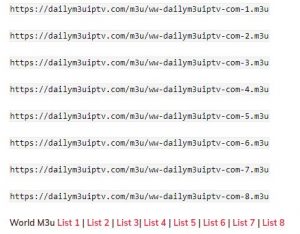


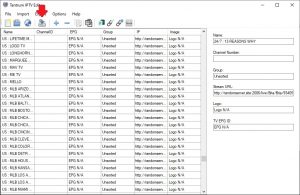







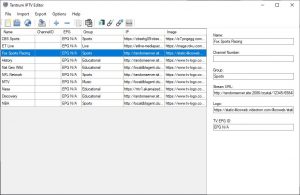






Is there another software that can automatically find dead links in a playlist?
Hi Rick,
Click the IPTV Editor Tools link at the bottom of the post and try the tools I have there