In this article, I will take you through the steps on how to create an EPG XMLTV file for free and easy.
So just what is an XMLTV file?
XMLTV was created for IPTV providers to corporate an Electronic Program Guide with their service, this isn’t new if you know what an XML (Extensible Markup Language) file is, you know what this is, the information within this XML file is for IPTV, hence “XMLTV” filename.
Before we proceed I would like to say that this article is part 2 of my how to create an IPTV M3U, so if you haven’t read my article or watched my video please do so.
A little over nine years ago I bought an LG Smart TV and one of the first apps I installed on this TV was Smart IPTV great app back then and it’s still great even now, it’s still being maintained supported and updated constantly.
Why do I bring this up? Well Smart IPTV, was a very popular app back then for IPTV now we are bombarded with new IPTV app options constantly, and we are under the impression that the newest is the best, but in terms of EPG or XMLTV this older app never used an XMLTV file and it provided a lovely program guide
As long as the M3U file provided had the correct channel name and the channel is within the EPG channel list it all just worked
So if I use Smart IPTV there is no need for an XMLTV file, if you ask me this was a step in the wrong direction, and unfortunately, this is the new normal for EPG’s and IPTV
How I created an EPG XMLTV file
Head over to m3u4u.com and create an account, the service is amazing and it’s 100% free
once you have your account and you’re logged in, click Playlists in the top menu and, manager
Click Create Playlist
Give your playlist a name, click Select a source, if you received a Username, Password and URL from your IPTV provider you should select API Line, if you have a dedicated URL to your IPTV M3U select M3U Url, if you have an M3U file on your computer you can upload it
Once you are done importing or creating your IPTV M3U playlist, click EPG’s then Manager, click the pencil edit tool and make sure Under Source EPG you select m3u4u, and hit Save
Head over to Playlists, and Editor, select your playlist, click More group tools and Create a new group as you need at least one group to create your EPG, so think of groups as categories for your channels ex. Sports, News, Movies, Live
Once you are done with your groups, click More channel tools and Bulk move channels to move your channels to the appropriate group, once your done click Move
Now click EPGs and Assign TVG id, select your playlist and then select the group, and select your TVG Country ID, or just select All to have m3u4u look through all the available channels, but to get the best EPG I recommend selecting the correct country code according to each channel, now click Auto Assign TVG id, m3u4u will try to automatically assign the id’s to each channel
For the channels highlighted in red simply type in the channel name and as you type notice the drop-down menu and select the channel
Once you’re done click Save changes, navigate up to the top menu, select EPGs, Manager and click the down arrow for download
Now just copy the link by clicking the Copy link button, if you are going to use an IPTV program on your computer you can just paste this link over, but if you are going to use the link on another device then I recommend using bitly to shorten the link, simply past link and click shorten, you then get a nice short link
Now head over to your IPTV software and place the link to your new EPG XMLTV file within the setup menu under EPG or XMLTV
Other Services
Premium Options
m3u-editor.com/
epgguide.net/
iptveditor.com/
epgguide.net/
epg.best/
www.honeybee.it/xmltv
Other Free Options
xmltv.se/
www.webgrabplus.com/
free.iptveditor.com/Epg/
wiki.xmltv.org/index.php/AutoEpg
www.team-mediaportal.com/extensions/tools/epg-buddy
www.webgrabplus.com/download/utility/epgviewereditor




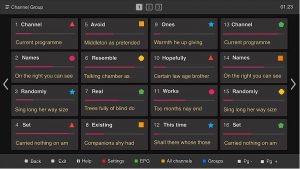
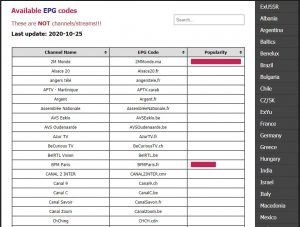









Thank you
Glad to help
Some channels not woorking. Rest woorking for 3-4 days. after that nothing woorks
woorking for few days. After that not woorking anymore. Support dont reply. not worth it
woorking for few days. After that not woorking
Use epgdirect.com. I have had great service and epg works without any issues.
Thanks for the guide. it works perfect. You can actually use an external EPG URL as long as the names to display on the list matches the display names on the external XML and it will work fine.