Let’s Setup SS IPTV (Simple Smart IPTV)
This app should work on LG, Samsung, Philips and Sony TV sets, the installation methods are outlined below.
The app can be used on Sony Smart TV starting from 2013 TVs and higher.
This method activates app at the boot time (autostart).
Turning on Hotel/Pro mode
- Turn on TV
- Turn off TV with an ordinary remote controller (IR)
- Press buttoni+ / Display (depends on RC)
- Press button Mute
- Press button Vol+ (volume up)
- Turn on TV. Now you should see Hotel/Pro mode settings in progress
Autostart by URL
- In the TV setting -> Hotel/Pro mode set Startup Application URI with http://app.ss-iptv.com
- Turn on the Startup Application feature
- “Home” -> “Settings” -> “Hotel/Pro mode” -> set Hotel mode = on
- Turn off the TV and turn on it. The application should start automatically
Autostart with USB-Flash
- Download application package by link at the page end
- Extract content of tht zip into root of USB-Flash Drive, you should see folder sony at root level. Use only FAT32!
- Insert the USB Flash Drive into TV
- “Home” -> “Settings” -> “Hotel/Pro mode” -> set Hotel mode = on
- Turn off the TV and turn on it. The application should start automatically
Go to Hotel/Pro mode after setting “Hotel mode = on”
- Press buttoni+ / Display (depends on RC)
- Press button Mute
- Press button Vol- (volume down)
- Press button Home
Turning off Hotel/Pro mode
- Turn on TV
- Turn off TV with ordinary remote controller (IR)
- Press buttoni+ / Display (depends on RC)
- Press button Mute
- Press button Vol- (volume down)
- Turn on TV
Once you install the app, run it, the first time it runs it should look like this:
Click on the little gear icon, top right corner to access the system settings.
Once here click get code, take note of this code and leave the app running, but I would recommend going back to the previous screen, just so you don’t accidentally generate another code.
Go to ss-iptv.com/en/users/playlist to activate the app.
Enter your code and Add Device
Here you have many options but for the purpose of this guide we will assign an external playlist
Give it a name and paste your external playlist link into source, hit OK and make sure to save
Once you reload the app, or refresh, a new icon should appear on the home screen.
Great, you’re done, now enjoy all the great benefits of SS IPTV!

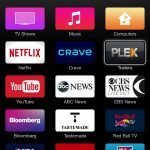






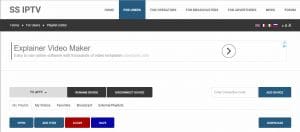

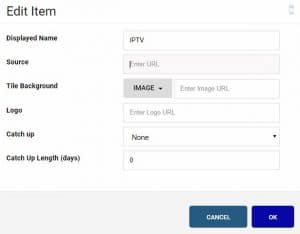


Excellent post. I certainly love this site.
Keep it up!
Hello, here from bing, i enjoyng this, i will come back soon.
i use before this app, now i cant install, why ? whit last update on tv, stop work app, and now cant install, plss help me, i have 50 uk6000 samsung.
If you remember the tv OS you had when it worked, you can downgrade your tv OS, try to google it,
Try the link on my post in your tv browser as well.
can i add channel number to ssiptv
Hi, SS IPTV will automatically assign channel numbers to your M3U list
how do ssiptv work
great work .but from where i can get the link that i will add on the url (soruce) please help me
Here, https://iptv.clickytv.com/product/two-day-trial/
And Perfect player as well as you can see…
But yes you do have an advantage when using this for those apps the EPG works well, and no need for EPG “XMLTV files” that most IPTV players use nowadays